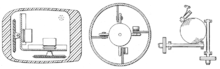Mouse (computing)
From Wikipedia, the free encyclopedia

A computer mouse with the most common standard features: two buttons and a scroll wheel, which can also act as a third button.
In computing, a
mouse is a
pointing device that functions by detecting
two-dimensional
motion relative to its supporting surface. Physically, a mouse consists
of an object held under one of the user's hands, with one or more
buttons.
The mouse sometimes features other elements, such as "wheels", which
allow the user to perform various system-dependent operations, or extra
buttons or features that can add more control or dimensional input. The
mouse's motion typically translates into the motion of a
pointer on a
display, which allows for fine control of a
graphical user interface.
Naming
The earliest known publication of the term
mouse as a computer pointing device is in
Bill English's 1965 publication "Computer-Aided Display Control".
[1] A
false etymology exists, claiming "mouse" is an
acronym for "Manually Operated User Selection Equipment".
The online
Oxford Dictionaries entry for
mouse states the plural for the small rodent is
mice, while the plural for the small computer connected device is either
mice or
mouses. However, in the use section of the entry it states that the more common plural is
mice, and that the first recorded use of the term in the plural is
mice as well (though it cites a 1984 use of
mice when there were actually several earlier ones
[not in citation given]).
[2] The term
mice was seen in print in
"The Computer as a Communication Device", written by
J. C. R. Licklider in 1968.
The fourth edition of
The American Heritage Dictionary of the English Language endorses both
computer mice and
computer mouses as correct plural forms for
computer mouse. Some authors of technical documents may prefer either
mouse devices or the more generic
pointing devices. The plural
mouses treats
mouse as a "
headless noun".
[3]
Early mice
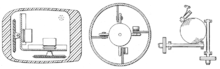
Early mouse patents. From left to right: Opposing track wheels by Engelbart, Nov. 1970,
U.S. Patent 3,541,541. Ball and wheel by
Rider, Sept. 1974,
U.S. Patent 3,835,464. Ball and two rollers with spring by Opocensky, Oct. 1976,
U.S. Patent 3,987,685
The
trackball, a related pointing device, was invented by Tom Cranston, Fred Longstaff and
Kenyon Taylor working on the
Royal Canadian Navy's DATAR project in 1952. It used a standard Canadian
five-pin bowling ball. It was not patented, as it was a secret military project.
[4]
Independently,
Douglas Engelbart at the Stanford Research Institute (now
SRI International) invented the first mouse prototype in 1963, with the assistance of his lead engineer
Bill English.
[5] They christened the device the
mouse as early models had a cord attached to the rear part of the device looking like a tail and generally resembling the common
mouse.
[6]
Engelbart never received any royalties for it, as his employer SRI held
the patent, which ran out before it became widely used in personal
computers.
[7]
The invention of the mouse was just a small part of Engelbart's much
larger project, aimed at augmenting human intellect via the
Augmentation Research Center.
[8][9]

The first computer mouse, held by inventor
Douglas Engelbart, showing the wheels that make contact with the working surface
Several other experimental pointing-devices developed for Engelbart's oN-Line System (
NLS)
exploited different body movements – for example, head-mounted devices
attached to the chin or nose – but ultimately the mouse won out because
of its speed and convenience.
[10]
The first mouse, a bulky device (pictured) used two wheels
perpendicular to each other: the rotation of each wheel translated into
motion along one
axis.
Engelbart received
patent US3,541,541 on November 17, 1970 for an "
X-Y Position Indicator for a Display System".
[11] At the time, Engelbart envisaged that users would hold the mouse continuously in one hand and type on a five-key
chord keyset with the other.
[12] The concept was preceded in the 19th century by the
telautograph, which also anticipated the
fax machine.
Just a few weeks before Engelbart released his demo in 1968, a mouse
was released that had already been developed and published by the German
company
Telefunken.
Unlike Engelbart's mouse, the Telefunken model had a ball, as seen in
most later models up to the present. From 1970, it was shipped and sold
together with Telefunken Computers. Some models from the year 1972 are
still well preserved.
[13]
The second marketed version of an integrated mouse shipped as a part
of a computer and intended for personal computer navigation came with
the
Xerox 8010 Star Information System in 1981. However, the mouse remained relatively obscure until the 1984 appearance of the
Macintosh 128K, which included an updated version of the original
Lisa Mouse. In 1982,
Microsoft made the decision to make the
MS-DOS program
Microsoft Word mouse-compatible and developed the first PC-compatible mouse. Microsoft's mouse shipped in 1983, thus beginning
Microsoft Hardware.
[3] In 1984 PC columnist
John C. Dvorak stated the mouse as a reason the Macintosh would fail.
[14]
Variants
Mechanical mice

Operating an opto-mechanical mouse.
- moving the mouse turns the ball.
- X and Y rollers grip the ball and transfer movement
- Optical encoding disks include light holes.
- Infrared LEDs shine through the disks.
- Sensors gather light pulses to convert to X and Y vectors.
|
German company
Telefunken published on their early ball mouse called "Rollkugel" (German for "rolling ball"), on October 2, 1968.
[13] Telefunken's mouse was then sold commercially as optional equipment for their
TR-440 computer, which was first marketed in 1968. Telefunken did not apply for a patent on their device.
Bill English, builder of Engelbart's original mouse,
[15] created a ball mouse in 1972 while working for
Xerox PARC.
[16]
The ball mouse replaced the external wheels with a single ball that
could rotate in any direction. It came as part of the hardware package
of the
Xerox Alto computer. Perpendicular
chopper wheels
housed inside the mouse's body chopped beams of light on the way to
light sensors, thus detecting in their turn the motion of the ball. This
variant of the mouse resembled an inverted
trackball and became the predominant form used with
personal computers
throughout the 1980s and 1990s. The Xerox PARC group also settled on
the modern technique of using both hands to type on a full-size keyboard
and grabbing the mouse when required.

Mechanical mouse, shown with the top cover removed. The scroll wheel is grey, to the right of the ball.
The ball mouse has two freely rotating rollers. They are located 90
degrees apart. One roller detects the forward–backward motion of the
mouse and other the left–right motion. Opposite the two rollers is a
third one (white, in the photo, at 45 degrees) that is spring-loaded to
push the ball against the other two rollers. Each roller is on the same
shaft as an
encoder
wheel that has slotted edges; the slots interrupt infrared light beams
to generate electrical pulses that represent wheel movement. Each
wheel's disc, however, has a pair of light beams, located so that a
given beam becomes interrupted, or again starts to pass light freely,
when the other beam of the pair is about halfway between changes.
Simple logic circuits interpret the relative timing to indicate which direction the wheel is rotating. This
incremental rotary encoder
scheme is sometimes called quadrature encoding of the wheel rotation,
as the two optical sensor produce signals that are in approximately
quadrature phase.
The mouse sends these signals to the computer system via the mouse
cable, directly as logic signals in very old mice such as the Xerox
mice, and via a data-formatting IC in modern mice. The driver software
in the system converts the signals into motion of the mouse cursor along
X and Y axes on the computer screen.

Hawley Mark II Mice from the Mouse House
The ball is mostly steel, with a precision spherical rubber surface.
The weight of the ball, given an appropriate working surface under the
mouse, provides a reliable grip so the mouse's movement is transmitted
accurately. Ball mice and wheel mice were manufactured for Xerox by Jack
Hawley, doing business as The Mouse House in Berkeley, California,
starting in 1975.
[17][18] Based on another invention by Jack Hawley, proprietor of the Mouse House,
Honeywell produced another type of mechanical mouse.
[19][20] Instead of a ball, it had two wheels rotating at off axes.
Key Tronic later produced a similar product.
[21]
Modern computer mice took form at the
École Polytechnique Fédérale de Lausanne (EPFL) under the inspiration of Professor
Jean-Daniel Nicoud and at the hands of
engineer and
watchmaker André Guignard.
[22]
This new design incorporated a single hard rubber mouseball and three
buttons, and remained a common design until the mainstream adoption of
the scroll-wheel mouse during the 1990s.
[23] In 1985,
René Sommer added a
microprocessor to Nicoud's and Guignard's design.
[24]
Through this innovation, Sommer is credited with inventing a
significant component of the mouse, which made it more "intelligent;"
[24] though optical mice from Mouse Systems had incorporated microprocessors by 1984.
[25]
Another type of mechanical mouse, the "analog mouse" (now generally regarded as obsolete), uses
potentiometers rather than encoder wheels, and is typically designed to be
plug compatible with an analog joystick. The "Color Mouse", originally marketed by
RadioShack for their
Color Computer (but also usable on
MS-DOS machines equipped with analog joystick ports, provided the software accepted joystick input) was the best-known example.
Optical and laser mice

A wireless optical mouse on a mousepad

A standard wireless mouse and its connector
Main article:
Optical mouse
Optical mice make use of one or more
light-emitting diodes (LEDs) and an imaging array of
photodiodes
to detect movement relative to the underlying surface, rather than
internal moving parts as does a mechanical mouse. A laser mouse is an
optical mouse that uses coherent (laser) light.
The earliest optical mice detected movement on pre-printed mousepad
surfaces, whereas the modern optical mouse works on most opaque
surfaces; it is unable to detect movement on specular surfaces like
glass. Laser diodes are also used for better resolution and precision.
Battery powered, wireless optical mice flash the LED intermittently to
save power, and only glow steadily when movement is detected.
Inertial and gyroscopic mice
Often called "air mice" since they do not require a surface to operate, inertial mice use a tuning fork or other
accelerometer (
US Patent 4787051,
published in 1988) to detect rotary movement for every axis supported.
The most common models (manufactured by Logitech and Gyration) work
using 2 degrees of rotational freedom and are insensitive to spatial
translation. The user requires only small wrist rotations to move the
cursor, reducing user fatigue or "
gorilla arm".
Usually cordless, they often have a switch to deactivate the movement
circuitry between use, allowing the user freedom of movement without
affecting the cursor position. A patent for an inertial mouse claims
that such mice consume less power than optically based mice, and offer
increased sensitivity, reduced weight and increased
ease-of-use.
[26]
In combination with a wireless keyboard an inertial mouse can offer
alternative ergonomic arrangements which do not require a flat work
surface, potentially alleviating some types of repetitive motion
injuries related to workstation posture.
3D mice
Also known as bats,
[27] flying mice, or wands,
[28] these devices generally function through ultrasound and provide at least three
degrees of freedom. Probably the best known example would be
3Dconnexion/Logitech's
SpaceMouse from the early 1990s. In the late 1990s Kantek introduced
the 3D RingMouse. This wireless mouse was worn on a ring around a
finger, which enabled the thumb to access three buttons. The mouse was
tracked in three dimensions by a base station.
[29] Despite a certain appeal, it was finally discontinued because it did not provide sufficient resolution.
A recent consumer 3D pointing device is the
Wii Remote.
While primarily a motion-sensing device (that is, it can determine its
orientation and direction of movement), Wii Remote can also detect its
spatial position by comparing the distance and position of the lights
from the
IR emitter using its integrated IR camera (since the
nunchuk
accessory lacks a camera, it can only tell its current heading and
orientation). The obvious drawback to this approach is that it can only
produce spatial coordinates while its camera can see the sensor bar.
A mouse-related controller called the SpaceBall
[30]
has a ball placed above the work surface that can easily be gripped.
With spring-loaded centering, it sends both translational as well as
angular displacements on all six axes, in both directions for each. In
November 2010 a German Company called Axsotic introduced a new concept
of 3D mouse called 3D Spheric Mouse. This new concept of a true six
degree-of-freedom input device uses a ball to rotate in 3 axes without
any limitations.
[31]
Tactile mice
In 2000,
Logitech introduced a "tactile mouse" that contained a small
actuator to make the mouse vibrate. Such a mouse can augment user-interfaces with
haptic feedback, such as giving feedback when crossing a
window
boundary. To surf by touch requires the user to be able to feel depth
or hardness; this ability was realized with the first electrorheological
tactile mice
[32] but never marketed.
Ergonomic mice
As the name suggests, this type of mouse is intended to provide optimum comfort and avoid injuries such as
carpal tunnel syndrome,
arthritis and other
repetitive strain injuries. It is designed to fit natural hand position and movements, to reduce discomfort.
Gaming mice
These mice are specifically designed for use in
computer games.
They typically employ a wide array of controls and buttons and have
designs that differ radically from traditional mice. It is also common
for gaming mice, especially those designed for use in
real-time strategy games such as
StarCraft or
League of Legends,
to have a relatively high sensitivity, measured in dots per inch (DPI).
Some advanced mice from gaming manufacturers also allow users to
customize the weight of the mouse by adding or subtracting weights to
allow for easier control.
[33]
Ergonomic quality is also an important factor in gaming mice, as
extended gameplay times may render further use of the mouse to be
uncomfortable.
[34]
Connectivity and communication protocols

A Microsoft wireless Arc mouse
To transmit their input, typical cabled mice use a thin electrical cord terminating in a standard connector, such as
RS-232C,
PS/2,
ADB or
USB. Cordless mice instead transmit data via
infrared radiation (see
IrDA) or
radio (including
Bluetooth), although many such cordless interfaces are themselves connected through the aforementioned wired serial buses.
While the electrical interface and the format of the data transmitted
by commonly available mice is currently standardized on USB, in the
past it varied between different manufacturers. A
bus mouse used a dedicated interface card for connection to an
IBM PC or compatible computer.
Mouse use in DOS applications became more common after the
introduction of the Microsoft mouse, largely because Microsoft provided
an open standard for communication between applications and mouse driver
software. Thus, any application written to use the Microsoft standard
could use a mouse with a driver that implements the same API, even if
the mouse hardware itself was incompatible with Microsoft's. This driver
provides the state of the buttons and the distance the mouse has moved
in units that its documentation calls "
mickeys",
[35] as does the
Allegro library.
[36]
Serial interface and protocol
Standard PC mice once used the
RS-232C serial port via a
D-subminiature
connector, which provided power to run the mouse's circuits as well as
data on mouse movements. The Mouse Systems Corporation version used a
five-byte protocol and supported three buttons. The Microsoft version
used a three-byte protocol and supported two buttons. Due to the
incompatibility between the two protocols, some manufacturers sold
serial mice with a mode switch: "PC" for MSC mode, "MS" for Microsoft
mode.
[37]
PS/2 interface and protocol
With the arrival of the
IBM PS/2 personal-computer series in 1987, IBM introduced the
eponymous
PS/2 interface for mice and keyboards, which other manufacturers
rapidly adopted. The most visible change was the use of a round 6-pin
mini-DIN, in lieu of the former 5-pin connector. In default mode (called
stream mode) a PS/2 mouse communicates motion, and the state of each button, by means of 3-byte packets.
[38]
For any motion, button press or button release event, a PS/2 mouse
sends, over a bi-directional serial port, a sequence of three bytes,
with the following format:
|
Bit 7 |
Bit 6 |
Bit 5 |
Bit 4 |
Bit 3 |
Bit 2 |
Bit 1 |
Bit 0 |
| Byte 1 |
YV |
XV |
YS |
XS |
1 |
MB |
RB |
LB |
| Byte 2 |
X movement |
| Byte 3 |
Y movement |
Here, XS and YS represent the sign bits of the movement vectors, XV
and YV indicate an overflow in the respective vector component, and LB,
MB and RB indicate the status of the left, middle and right
mouse buttons
(1 = pressed). PS/2 mice also understand several commands for reset and
self-test, switching between different operating modes, and changing
the resolution of the reported motion vectors.
A
Microsoft IntelliMouse
relies on an extension of the PS/2 protocol: the ImPS/2 or IMPS/2
protocol (the abbreviation combines the concepts of "IntelliMouse" and
"PS/2"). It initially operates in standard PS/2 format, for backwards
compatibility. After the host sends a special command sequence, it
switches to an extended format in which a fourth byte carries
information about wheel movements. The IntelliMouse Explorer works
analogously, with the difference that its 4-byte packets also allow for
two additional buttons (for a total of five).
[39]
Mouse vendors also use other extended formats, often without
providing public documentation. The Typhoon mouse uses 6-byte packets
which can appear as a sequence of two standard 3-byte packets, such that
an ordinary PS/2
driver can handle them.
[40]
For 3-D (or 6-degree-of-freedom) input, vendors have made many
extensions both to the hardware and to software. In the late 1990s
Logitech created ultrasound based tracking which gave 3D input to a few
millimetres accuracy, which worked well as an input device but failed as
a profitable product. In 2008, Motion4U introduced its "OptiBurst"
system using IR tracking for use as a Maya (graphics software) plugin.
Apple Desktop Bus
In 1986
Apple first implemented the
Apple Desktop Bus
allowing the daisy-chaining together of up to 16 devices, including
arbitrarily many mice and other devices on the same bus with no
configuration whatsoever. Featuring only a single data pin, the bus used
a purely polled approach to computer/mouse communications and survived
as the standard on mainstream models (including a number of non-Apple
workstations) until 1998 when
iMac joined the industry-wide switch to using
USB.
Beginning with the "Bronze Keyboard" PowerBook G3 in May 1999, Apple
dropped the external ADB port in favor of USB, but retained an internal
ADB connection in the
PowerBook G4 for communication with its built-in keyboard and trackpad until early 2005.
USB
The industry-standard
USB (Universal Serial Bus) protocol and its connector have become widely used for mice; it is among the most popular types.
[41]
Cordless or wireless

A wireless mouse made for notebook computers
Cordless or wireless mice transmit data via
infrared radiation (see
IrDA) or
radio (including
Bluetooth and
WiFi).
The receiver is connected to the computer through a serial or USB port,
or can be built in (as is sometimes the case with Bluetooth and WiFi
[42]).
Modern non-Bluetooth and non-WiFi wireless mice use USB receivers. Some
of these can be stored inside the mouse for safe transport while not in
use, while other, newer mice use newer "
nano"
receivers, designed to be small enough to remain plugged into a laptop
during transport, while still being large enough to easily remove.
[43]
Atari standard joystick connectivity
The
Amiga and the
Atari ST use an Atari standard
DE-9 connector for mice, the same connector that is used for
joysticks on the same computers and numerous 8-bit systems, such as the
Commodore 64 and the
Atari 2600.
However, the signals used for mice are different from those used for
joysticks. As a result, plugging a mouse into a joystick port causes the
"joystick" to continuously move in some direction, even if the mouse
stays still, whereas plugging a joystick into a mouse port causes the
"mouse" to only be able to move a single pixel in each direction.
Operation
A mouse typically controls the motion of a
pointer
in two dimensions in a graphical user interface (GUI). Clicking or
hovering (stopping movement while the cursor is within the bounds of an
area) can select files, programs or actions from a list of names, or (in
graphical interfaces) through small images called "icons" and other
elements. For example, a text file might be represented by a picture of a
paper notebook, and clicking while the cursor hovers this icon might
cause a text editing program to open the file in a window. (See also
Point and click)
Users can also employ mice
gesturally; meaning that a stylized motion of the mouse cursor itself, called a "
gesture",
can issue a command or map to a specific action. For example, in a
drawing program, moving the mouse in a rapid "x" motion over a shape
might delete the shape.
Gestural interfaces occur more rarely than plain
pointing-and-clicking; and people often find them more difficult to use,
because they require finer motor-control from the user. However, a few
gestural conventions have become widespread, including the
drag and drop gesture, in which:
- The user presses the mouse button while the mouse cursor hovers over an interface object
- The user moves the cursor to a different location while holding the button down
- The user releases the mouse button
For example, a user might drag-and-drop a picture representing a file onto a picture of a
trash can, thus instructing the system to delete the file.
Other uses of the mouse's input occur commonly in special application-domains. In interactive
three-dimensional graphics,
the mouse's motion often translates directly into changes in the
virtual camera's orientation. For example, in the first-person shooter
genre of games (see below), players usually employ the mouse to control
the direction in which the virtual player's "head" faces: moving the
mouse up will cause the player to look up, revealing the view above the
player's head. A related function makes an image of an object rotate, so
that all sides can be examined.
When mice have more than one button, software may assign different functions to each button. Often, the primary (leftmost in a
right-handed
configuration) button on the mouse will select items, and the secondary
(rightmost in a right-handed) button will bring up a menu of
alternative actions applicable to that item. For example, on platforms
with more than one button, the
Mozilla
web browser will follow a link in response to a primary button click,
will bring up a contextual menu of alternative actions for that link in
response to a secondary-button click, and will often open the link in a
new
tab or
window in response to a click with the tertiary (middle) mouse button.
Different ways of operating the mouse cause specific things to happen in the GUI:
- Click: pressing and releasing a button.
- (left) Single-click: clicking the main button.
- (left) Double-click: clicking the button two times in quick succession counts as a different gesture than two separate single clicks.
- (left) Triple-click: clicking the button three times in quick succession.
- Right-click: clicking the secondary button.
- Middle-click: clicking the ternary button.
- Drag: pressing and holding a button, then moving the mouse without
releasing. (Use the command "drag with the right mouse button" instead
of just "drag" when you instruct a user to drag an object while holding
the right mouse button down instead of the more commonly used left mouse
button.)
- Button chording (a.k.a. Rocker navigation).
- Combination of right-click then left-click.
- Combination of left-click then right-click or keyboard letter.
- Combination of left or right-click and the mouse wheel.
- Clicking while holding down a modifier key.
- Moving the pointer a long distance: When a practical limit of mouse
movement is reached, one lifts up the mouse, brings it to the opposite
edge of the working area while it is held above the surface, and then
replaces it down onto the working surface. This is often not necessary,
because acceleration software detects fast movement, and moves the
pointer significantly faster in proportion than for slow mouse motion.
Standard semantic gestures include:
Multiple-mouse systems
Some systems allow two or more mice to be used at once as input devices. 16-bit era
home computers such as the
Amiga used this to allow computer games with two players interacting on the same computer. The same idea is sometimes used in
collaborative software, e.g. to simulate a
whiteboard that multiple users can draw on without passing a single mouse around.
Microsoft Windows, since
Windows 3.1,
has supported multiple simultaneous pointing devices. Because Windows
only provides a single screen cursor, using more than one device at the
same time requires cooperation of users or applications designed for
multiple input devices.
Multiple mice are often used in multi-user gaming in addition to
specially designed devices that provide several input interfaces.
Windows also has full support for multiple input/mouse configurations for multiuser environments.
Starting with Windows XP, Microsoft introduced a SDK for developing
applications that allow multiple input devices to be used at the same
time with independent cursors and independent input points.
[44]
The introduction of Vista and Microsoft Surface (now known as
Microsoft PixelSense)
introduced a new set of input APIs that were adopted into Windows 7,
allowing for 50 points/cursors, all controlled by independent users. The
new input points provide traditional mouse input; however, are designed
for more advanced input technology like touch and image. They
inherently offer 3D coordinates along with pressure, size, tilt, angle,
mask, and even an image bitmap to see and recognize the input
point/object on the screen.
As of 2009,
Linux distributions and other
operating systems that use
X.Org, such as
OpenSolaris and
FreeBSD, support 255 cursors/input points through
Multi-Pointer X. However, current no window managers support Multi-Pointer X leaving it relegated to custom software usage.
There have also been propositions of having a single operator use two
mice simultaneously as a more sophisticated means of controlling
various graphics and multimedia applications.
[45]
Buttons
Main article:
Mouse button
Mouse buttons are
microswitches which can be pressed to select or interact with an element of a
graphical user interface, producing a distinctive clicking sound.
The three-button scrollmouse has become the most commonly available
design. As of 2007 (and roughly since the late 1990s), users most
commonly employ the second button to invoke a
contextual menu
in the computer's software user interface, which contains options
specifically tailored to the interface element over which the mouse
cursor currently sits. By default, the primary mouse button sits located
on the left-hand side of the mouse, for the benefit of right-handed
users; left-handed users can usually reverse this configuration via
software.
Mouse speed
Mickeys per second is a unit of measurement for the speed and movement direction of a computer mouse.
[35]
One mickey is approximately 1/200th of an inch. But speed can also
refer to the ratio between how many pixels the cursor moves on the
screen and how far the mouse moves on the mouse pad, which may be
expressed as pixels per Mickey, or pixels per inch, or pixels per cm.
The directional movement is called the horizontal mickey count and the
vertical mickey count.
The computer industry often measures mouse sensitivity in terms of
counts per inch (CPI), commonly expressed as dots per inch (DPI) – the
number of steps the mouse will report when it moves one inch. In early
mice, this specification was called pulses per inch (ppi).
[17]
The Mickey originally referred to one of these counts, or one
resolvable step of motion. If the default mouse-tracking condition
involves moving the cursor by one screen-pixel or dot on-screen per
reported step, then the CPI does equate to DPI: dots of cursor motion
per inch of mouse motion. The CPI or DPI as reported by manufacturers
depends on how they make the mouse; the higher the CPI, the faster the
cursor moves with mouse movement. However, software can adjust the mouse
sensitivity, making the cursor move faster or slower than its CPI.
Current software can change the speed of the cursor dynamically, taking
into account the mouse's absolute speed and the movement from the last
stop-point. In most software
[specify] this setting is named "speed", referring to "cursor precision". However, some software
[specify]
names this setting "acceleration", but this term is in fact incorrect.
The mouse acceleration, in the majority of mouse software, refers to the
setting allowing the user to modify the cursor acceleration: the change
in speed of the cursor over time while the mouse movement is constant.
For simple software, when the mouse starts to move, the software will
count the number of "counts" or "mickeys" received from the mouse and
will move the cursor across the screen by that number of pixels (or
multiplied by a rate factor, typically less than 1). The cursor will
move slowly on the screen, having a good precision. When the movement of
the mouse passes the value set for "threshold", the software will start
to move the cursor more quickly, with a greater rate factor. Usually,
the user can set the value of the second rate factor by changing the
"acceleration" setting.
Operating systems sometimes apply acceleration, referred to as "
ballistics", to the motion reported by the mouse. For example, versions of
Windows prior to
Windows XP
doubled reported values above a configurable threshold, and then
optionally doubled them again above a second configurable threshold.
These doublings applied separately in the X and Y directions, resulting
in very
nonlinear response.
[46]
Mousepads
Engelbart's original mouse did not require a mousepad;
[47]
the mouse had two large wheels which could roll on virtually any
surface. However, most subsequent mechanical mice starting with the
steel roller ball mouse have required a mousepad for optimal
performance.
The mousepad, the most common mouse accessory, appears most commonly
in conjunction with mechanical mice, because to roll smoothly the ball
requires more friction than common desk surfaces usually provide.
So-called "hard mousepads" for gamers or optical/laser mice also exist.
Most optical and laser mice do not require a pad. Whether to use a
hard or soft mousepad with an optical mouse is largely a matter of
personal preference. One exception occurs when the desk surface creates
problems for the optical or laser tracking, for example, a transparent
or reflective surface.
In the marketplace

Computer mice built between 1986 and 2007
Around 1981 Xerox included mice with its
Xerox Star, based on the mouse used in the 1970s on the Alto computer at
Xerox PARC.
Sun Microsystems,
Symbolics,
Lisp Machines Inc., and
Tektronix also shipped workstations with mice, starting in about 1981. Later, inspired by the Star,
Apple Computer released the
Apple Lisa, which also used a mouse. However, none of these products achieved large-scale success. Only with the release of the
Apple Macintosh in 1984 did the mouse see widespread use.
[48]
The Macintosh design,
[49]
commercially successful and technically influential, led many other
vendors to begin producing mice or including them with their other
computer products (by 1986,
Atari ST,
Amiga,
Windows 1.0,
GEOS for the
Commodore 64, and the
Apple IIGS).
[50]
The widespread adoption of graphical user interfaces in the software
of the 1980s and 1990s made mice all but indispensable for controlling
computers. In November 2008,
Logitech built their billionth mouse.
[51]
Use in games
Mice often function as an interface for PC-based
computer games and sometimes for
video game consoles.
First-person shooters
Due to the cursor-like nature of the crosshairs in
first-person shooters
, a combination of mouse and keyboard provides a popular way to play
first person shooter games. Players use the X-axis of the mouse for
looking (or turning) left and right, and the Y-axis for looking up and
down. Many gamers prefer this primarily in First Person Shooter games
over a
gamepad
or joypad because it provides a higher resolution for input, so they
are able to make small, precise motions in the game more easily. The
left button usually controls primary fire. If the game supports multiple
fire modes, the right button often provides secondary fire from the
selected weapon. Games with only a single fire mode will generally map
secondary fire to
ironsights.
In some games, the right button may also provide bonus options for a
particular weapon, such as allowing access to the scope of a sniper
rifle or allowing the mounting of a bayonet or silencer.
Gamers can use a scroll wheel for changing weapons (or for
controlling scope-zoom magnification, in older games). On most first
person shooter games, programming may also assign more functions to
additional buttons on mice with more than three controls. A keyboard
usually controls movement (for example,
WASD
for moving forward, left, backward and right, respectively) and other
functions such as changing posture. Since the mouse serves for aiming, a
mouse that tracks movement accurately and with less lag (latency) will
give a player an advantage over players with less accurate or slower
mice.
Many games provide players with the option of mapping their own choice of a key or button to a certain control.
An early technique of players,
circle strafing,
saw a player continuously strafing while aiming and shooting at an
opponent by walking in circle around the opponent with the opponent at
the center of the circle. Players could achieve this by holding down a
key for strafing while continuously aiming the mouse towards the
opponent.
Games using mice for input are so popular that many manufacturers
make mice specifically for gaming. Such mice may feature adjustable
weights, high-resolution optical or laser components, additional
buttons, ergonomic shape, and other features such as adjustable
CPI.
Many games, such as first- or third-person shooters, have a setting
named "invert mouse" or similar (not to be confused with "button
inversion", sometimes performed by
left-handed
users) which allows the user to look downward by moving the mouse
forward and upward by moving the mouse backward (the opposite of
non-inverted movement). This control system resembles that of aircraft
control sticks, where pulling back causes pitch up and pushing forward
causes pitch down; computer
joysticks also typically emulate this control-configuration.
After
id Software's
Doom,
the game that popularized first person shooter games but which did not
support vertical aiming with a mouse (the y-axis served for
forward/backward movement), competitor
3D Realms'
Duke Nukem 3D became one of the first games that supported using the mouse to aim up and down. This and other games using the
Build engine had an option to invert the Y-axis. The "invert" feature actually made the mouse behave in a manner that users now regard as non-inverted (by default, moving mouse forward resulted in looking down). Soon after, id Software released
Quake, which introduced the invert feature as users now know it. Other games using the
Quake engine have come on the market following this standard, likely due to the overall popularity of
Quake.
Home consoles
In 1988 the educational video game system, the
VTech Socrates, featured a wireless mouse with an attached mouse pad as an optional controller used for some games. In the early 1990s the
Super Nintendo Entertainment System video game system featured a
mouse in addition to its controllers. The
Mario Paint game in particular used the mouse's capabilities, as did its successor on the
Nintendo 64.
Sega released official mice for their
Genesis/Mega Drive,
Saturn and
Dreamcast consoles.
NEC sold official mice for its
PC Engine and
PC-FX consoles.
Sony Computer Entertainment released an official mouse product for the
PlayStation console, and included one along with the
Linux for PlayStation 2 kit. However, users can attach virtually any
USB mouse to the
PlayStation 2 console. In addition the
PlayStation 3 also fully supports
USB mice. Recently the
Wii also has this latest development added on in a recent software update.
[citation needed]





.jpg)